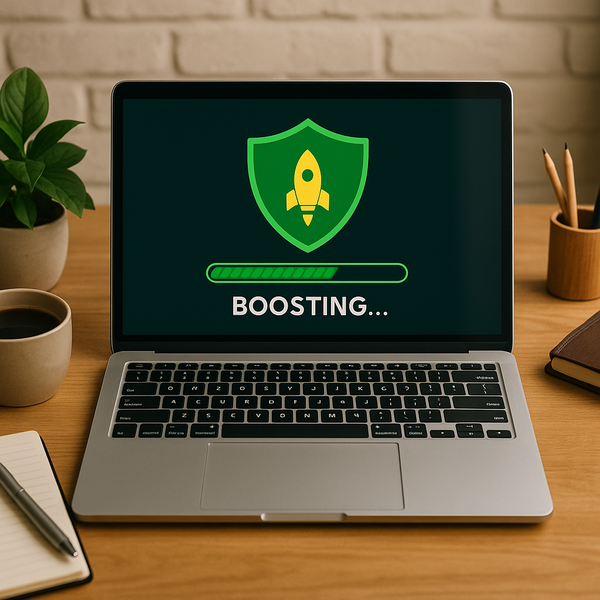
Is your once-speedy computer now crawling along? Don't despair! An aging PC or laptop doesn't necessarily mean it's time to shell out for a new one. Often, with a few simple tweaks and potential upgrades, you can significantly improve its performance and extend its lifespan. Let's explore common reasons for slowdowns and actionable steps you can take today to get your old machine running faster.
Why is Your Computer Running Slow?
Before diving into solutions, it's helpful to understand the common culprits behind a sluggish computer. Over time, several factors can contribute to performance degradation. Software bloat is a major issue, as programs install and accumulate, many of which launch automatically at startup, consuming valuable system resources like RAM and CPU power. Temporary files, browser caches, and system logs can build up, cluttering your hard drive and slowing down access times, especially on older mechanical drives. Malware and viruses are also notorious performance killers, running processes in the background without your knowledge and potentially compromising your data.
Furthermore, your hardware might simply be struggling to keep up with modern software demands. Applications and operating system updates often require more processing power, RAM, and faster storage than older components can provide. Fragmented data on traditional hard drives (HDDs) can make file access slower. Lastly, insufficient cooling can lead to thermal throttling, where components deliberately slow down to prevent overheating.
Software Solutions to Speed Things Up
Many performance issues can be resolved with software adjustments. Start by decluttering your system. Uninstall programs you no longer use. Be ruthless; every unused application potentially takes up space and could have background processes running. Pay special attention to programs that start automatically when you boot up your computer. You can manage these startup programs through your operating system's settings or the Task Manager (on Windows) / System Preferences (on macOS). Disabling unnecessary startup items can drastically reduce the time it takes for your computer to become usable after turning it on.
Next, tackle temporary files and system clutter. Both Windows and macOS have built-in disk cleanup utilities that can safely remove temporary internet files, system error reports, thumbnail caches, and other non-essential data. Running this tool regularly can free up significant disk space. Consider using a reputable third-party cleaning tool, but be cautious and only download from trusted sources. Clear your browser's cache, cookies, and history, as large amounts of stored data can slow down browsing speed. While you're at it, consider uninstalling browser extensions you don't need, as they can also consume resources.
Ensure your operating system and applications are up to date. While updates sometimes introduce new features that might slightly increase resource usage, they often include performance optimizations and crucial security patches. Running an outdated OS can not only be slower but also leave you vulnerable to malware. Finally, perform a thorough scan for malware and viruses using a reliable antivirus program. Even if you have security software installed, run a full system scan to catch anything that might have slipped through.
Optimizing Your Operating System
Beyond basic cleanup, you can optimize specific operating system settings. For Windows, adjusting visual effects to prioritize performance over appearance can make a noticeable difference on older hardware. Disable unnecessary animations, shadows, and transparency effects. On macOS, reducing transparency and motion in Accessibility settings can help. Ensure your power settings are configured for performance (especially on desktops) rather than power saving, which can sometimes throttle components. Regularly defragmenting your hard drive (if it's an HDD, not an SSD) can help consolidate file fragments, making file access quicker. SSDs do not need defragmentation and it can actually reduce their lifespan, so avoid doing this on solid-state drives.
Managing background processes is also key. Open your Task Manager (Windows) or Activity Monitor (macOS) to see which applications and processes are consuming the most CPU, RAM, and disk resources. If you identify resource-hungry applications you aren't actively using, close them. Be careful not to end critical system processes, though.
Hardware Upgrades: Making a Real Difference
While software optimizations help, the most significant speed improvements often come from hardware upgrades, particularly for older machines. The two most impactful upgrades are increasing RAM and replacing a traditional hard drive with a Solid State Drive (SSD).
Adding more RAM (Random Access Memory) allows your computer to handle more tasks simultaneously and keeps more frequently accessed data readily available, reducing the need to rely on slower storage. If your computer has 4GB of RAM or less, upgrading to 8GB or even 16GB can make a dramatic difference in multitasking performance and the responsiveness of modern applications. Check your computer's specifications for the maximum supported RAM and the type of RAM modules it uses (DDR3, DDR4, etc.).
Replacing your old, slow Hard Disk Drive (HDD) with a Solid State Drive (SSD) is arguably the single best upgrade for boosting performance on an older machine. SSDs have no moving parts and access data significantly faster than HDDs. Boot times, application loading times, and overall system responsiveness will improve dramatically. Cloning your existing drive to an SSD makes the transition relatively smooth, though it requires some technical comfort or professional help. While SSDs were once prohibitively expensive, prices have dropped considerably, making this a very cost-effective upgrade for the performance gain it provides.
Other potential hardware considerations include upgrading your graphics card if you use demanding visual applications or games, or ensuring your cooling system is clean and functional to prevent thermal throttling. However, RAM and an SSD are the primary upgrades for general system speed.
When to Consider Professional Help or a New Computer
Sometimes, despite your best efforts with software and hardware, an old computer might simply be too outdated to meet your current needs. If your machine is very old, finding compatible and cost-effective upgrade parts might be difficult. If you're uncomfortable opening your computer to install RAM or an SSD, or if you suspect a more complex issue like a failing component, taking it to a professional computer repair service is a sensible option. They can diagnose issues, perform upgrades, and provide expert cleaning and maintenance. They can also advise you honestly on whether upgrading is worthwhile or if the cost approaches that of a new, entry-level machine that would offer significantly better performance out of the box. Assess your budget, technical comfort level, and the age of your machine to make the best decision.
Revitalizing an old computer is often a feasible and rewarding project. By systematically addressing software clutter, optimizing your operating system settings, and considering strategic hardware upgrades like RAM and an SSD, you can breathe new life into a sluggish machine, making it feel much faster and more responsive for everyday tasks. Don't give up on your old faithful just yet – give these steps a try and enjoy a snappier computing experience!

