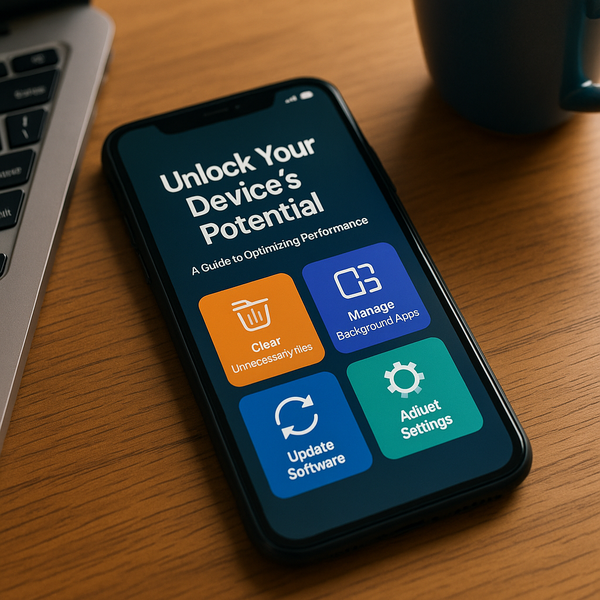
Is your computer or mobile device feeling sluggish? You're not alone. Over time, even the most powerful devices can slow down, impacting productivity and user experience. Fortunately, there are many straightforward steps you can take to restore responsiveness and get your tech running smoothly again.
Common Causes of Device Slowdown
Before diving into solutions, it's helpful to understand why devices slow down. Several factors contribute to decreased performance over time. One primary culprit is the accumulation of unnecessary files and data. Temporary files, browser caches, and leftover installation files can consume valuable storage space. As storage approaches capacity, performance degrades significantly.
Another major factor is the number of programs running simultaneously, especially those that launch automatically at startup. Many applications are configured to open when your device boots up, consuming RAM and processing power even when you're not actively using them. The more programs running in the background, the slower your device will feel.
Malware and viruses pose another serious threat to performance. Malicious software can run processes in the background, steal resources, and even cause system instability, leading to freezes and crashes. Regularly scanning your device for security threats is crucial for maintaining optimal performance and protecting your data.
Outdated software and drivers can also contribute to poor performance. Drivers are essential software components that allow your operating system to communicate with hardware devices like graphics cards, network adapters, and audio chips. Outdated or corrupt drivers can cause compatibility issues and performance bottlenecks. Similarly, running an old version of your operating system or frequently used applications might mean missing out on performance enhancements and bug fixes.
Lastly, hardware limitations can become apparent over time as software requirements increase. If your device has insufficient RAM or an older-generation processor, it may struggle to run modern applications efficiently. While upgrading hardware isn't always feasible, understanding this limitation helps set realistic expectations and focus optimization efforts where they matter most.
Freeing Up Storage Space
One of the most effective ways to boost performance is to free up disk space. Start by uninstalling programs you no longer use. Go through your installed applications list and remove anything that's taking up space unnecessarily. This not only frees storage but also reduces clutter.
Next, run your operating system's built-in disk cleanup utility. Windows has Disk Cleanup, and macOS has tools to manage storage. These tools can identify and remove temporary files, system logs, and other junk files safely. Be sure to check options like Temporary Files, Downloads (be careful with this one!), and Recycle Bin/Trash.
Consider offloading large files like videos, photos, and documents to external storage or cloud services. Review your downloads folder – it's often a dumping ground for forgotten files. Delete duplicates and organize the rest.
Browsers also accumulate a lot of data in their cache and history. Clearing these can not only free space but sometimes resolve browsing speed issues. Access your browser settings and look for options to clear browsing data.
Managing Startup Programs
As mentioned, too many programs launching at startup can significantly increase boot time and consume resources immediately. Managing these programs is a key step in optimization.
On Windows, you can access the Startup tab in the Task Manager (Ctrl+Shift+Esc). This list shows programs configured to start automatically and their impact on startup time. You can disable non-essential programs from launching here. Be cautious not to disable critical system processes or security software.
On macOS, you can manage Login Items in System Preferences (or System Settings on newer versions). This list shows applications that open when you log in. Uncheck or remove items you don't need starting automatically.
Reviewing these lists periodically is a good practice, as newly installed software often tries to add itself to startup items.
Updating Drivers and Software
Keeping your operating system and drivers updated is vital for security, stability, and performance. Updates often include performance optimizations and bug fixes.
For Windows, use Windows Update to ensure your operating system is current. For drivers, check the Device Manager. You can right-click on devices (like Display Adapters, Network Adapters) and select 'Update driver'. Alternatively, visit the website of your hardware manufacturer (e.g., NVIDIA, AMD, Intel, your computer's brand like Dell, HP, Lenovo) to download the latest drivers directly. This is often recommended for graphics drivers, which frequently receive performance-enhancing updates.
On macOS, system and driver updates are handled through System Update in System Preferences/Settings. Keep your applications updated through the App Store or the applications' built-in update functions.
Scanning for Malware and Viruses
Malicious software can silently consume resources and degrade performance. Ensure you have reputable antivirus or anti-malware software installed and keep it updated.
Run full system scans regularly to detect and remove any threats. If you suspect an infection, consider using a secondary scanner from a different vendor or a bootable rescue disk for a deeper clean.
Be mindful of where you download software and avoid clicking on suspicious links or email attachments. Practicing safe browsing habits is the first line of defense.
Other Optimization Tips
Beyond the core steps, several other actions can help. Defragmenting your hard drive (for traditional HDDs, not SSDs) can improve file access speed. Windows has a built-in defragmenter you can schedule. SSDs do not need defragmentation and it can reduce their lifespan, so ensure you don't run it on solid-state drives.
Adjusting visual effects can also make a difference on less powerful machines. Operating systems often have fancy animations and transparency effects that consume resources. You can often disable or reduce these in system performance settings.
Consider resetting or refreshing your operating system as a last resort. This can often resolve deep-seated performance issues by reinstalling the OS while giving you options to keep your files (though backing up is always recommended).
For mobile devices, many similar principles apply: clear app caches, uninstall unused apps, manage background app refresh, update the OS, and limit unnecessary notifications.
Optimizing device performance is an ongoing process, not a one-time fix. By regularly clearing clutter, managing startup items, keeping software updated, and staying vigilant against malware, you can significantly improve your device's speed and responsiveness, making your computing experience much more enjoyable.

